Make your Dock easier to use by adding scroll gestures to your trackpad or Magic Mouse
The OS X Dock makes it simple to see which apps are open on your Mac, but it's still easy to lose track of what windows are open in each app. Especially on smaller screens like laptops, that means important information can get buried awfully fast. Luckily there's a command you can enter in the Terminal which will change the way the Dock works to make it easier to see what's going on.
If you're using any Mac laptop, or a desktop Mac equipped with a Magic Trackpad or a Magic Mouse, this will enable you to see with a single gesture — an upward swipe — what windows are open in an app. You can also use this to quickly examine the contents of any folders you have stored in the Dock too.
How to enable scroll gestures in the Dock
- Open Terminal.
- Type defaults write com.apple.dock scroll-to-open -bool TRUE; killall Dock, then hit return. (You can copy and paste that text into Terminal to make it easier.)
- Close Terminal.
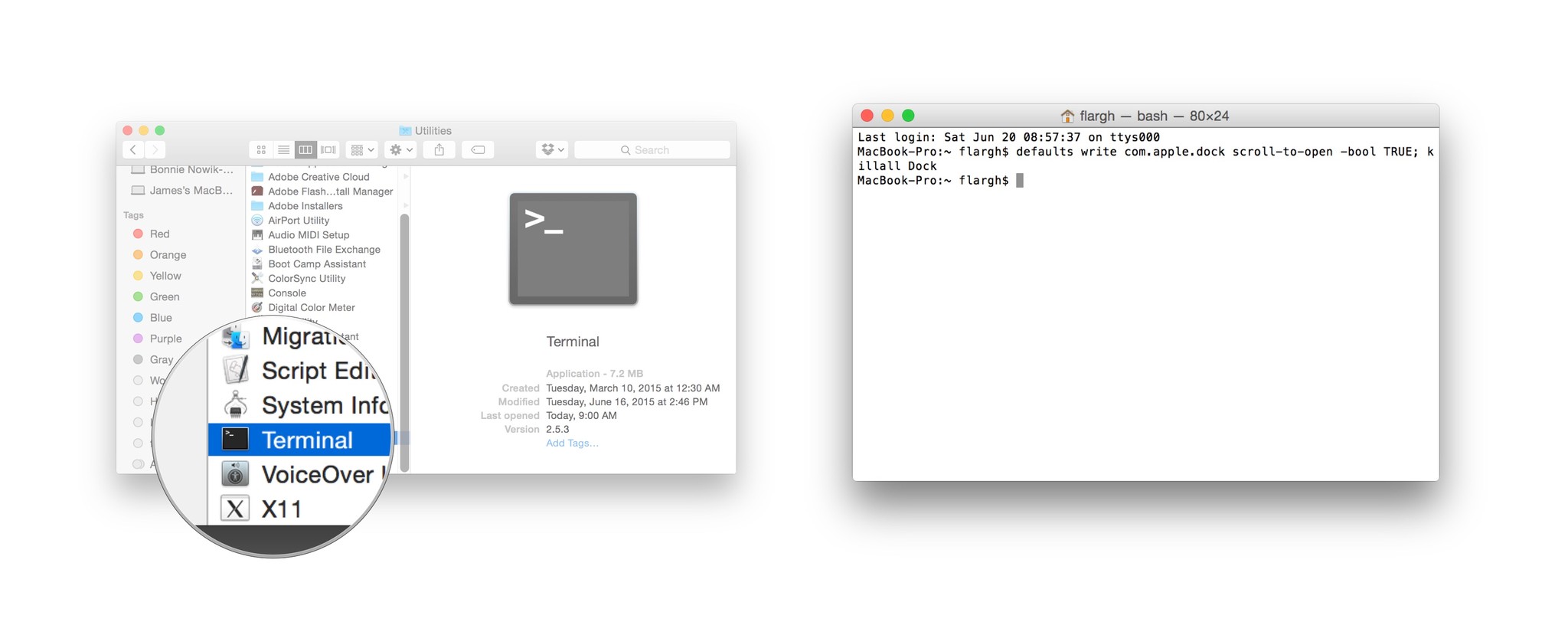
Now, when you swipe up over any icon in your Dock, your Mac will show you any open windows associated with that app, or the contents of the folder. Swipe down to return to the Dock.
To undo this change:
- Open Terminal.
- Type defaults write com.apple.dock scroll-to-open -bool FALSE; killall Dock, then hit return. (You can copy and paste that text into Terminal to make it easier.)
Lindsay Lohan
Eva Mendes
Julianne Hough
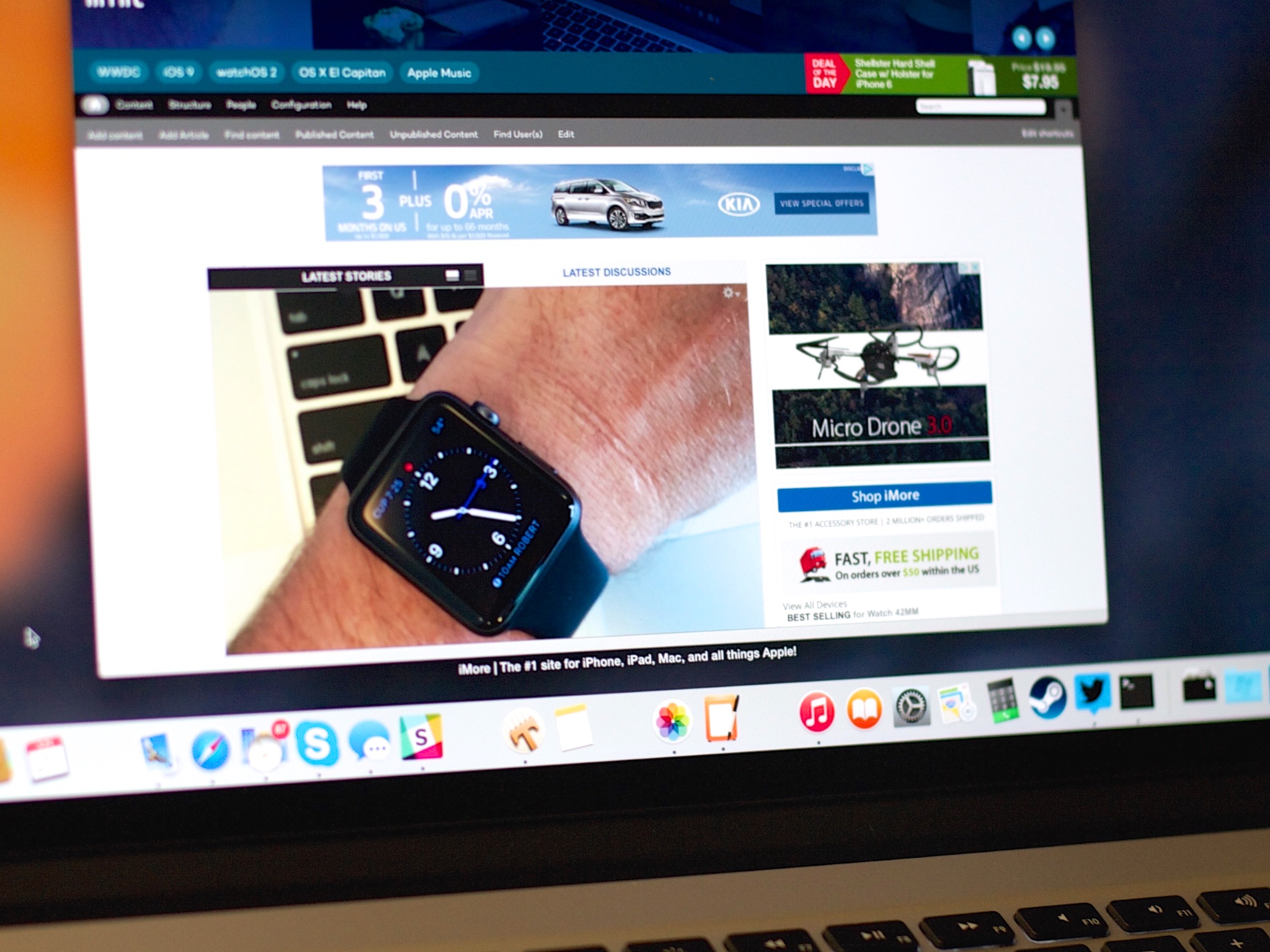
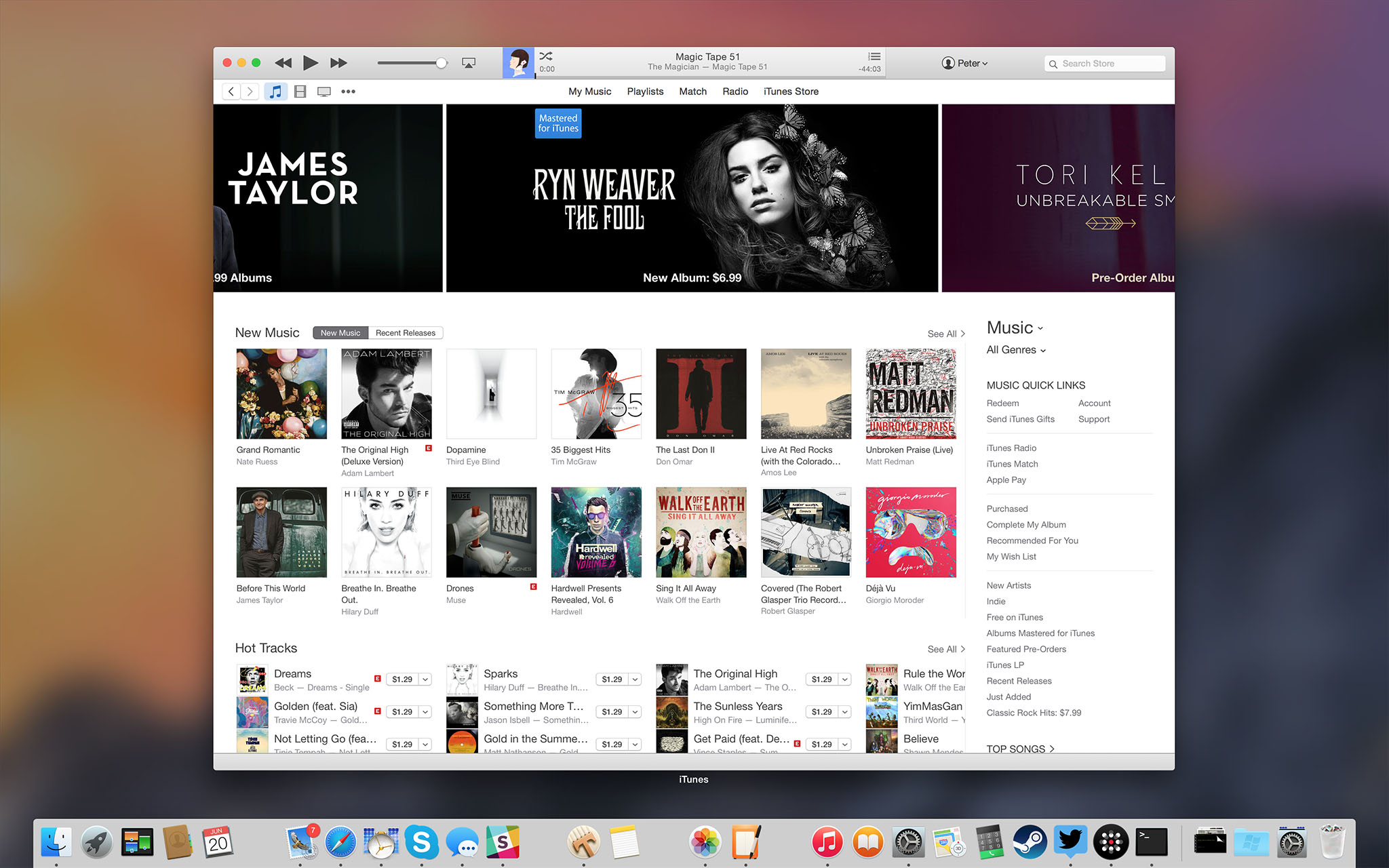
No comments:
Post a Comment