Zoom increases the magnification of the Apple Watch interface, making it bigger for those who need to see it more easily.
To better aid those who need greater visual accessibility, Zoom lets you set a default magnification level for the Apple Watch but also adjust it dynamically. For those with visual impairments or partial blindness, it can make what are otherwise small, hard to see screen elements bigger and easier to see.
- How to enable Zoom on the Apple Watch
- How to enable Zoom using the Apple Watch app for iPhone
- How to control Zoom on your Apple Watch
How to enable Zoom on the Apple Watch
- Launch the Settings app from your Apple Watch Home screen.
- Tap on General.
- Tap on Accessibility.

- Tap on Zoom.
- Toggle Zoom to ON.

To disable Zoom, repeat the same steps and toggle Zoom to OFF.
How to enable Zoom using the Apple Watch app for iPhone
- Launch the Apple Watch app from your iPhone Home screen.
- Tap on General.
- Tap on Accessibility.

- Tap on Zoom.
- Toggle Zoom to ON.
- Adjust the Maximum Zoom Level by dragging left to lower it (1.2 is the minimum) and right to increase it (15 is the maximum).

How to control Zoom on your Apple Watch
- Double tap with two fingers to zoom.
- Drag with two fingers to move around the screen.
- Double tap and hold with two fingers, then slide to adjust the zoom level.
Rihanna
Jordana Brewster
Jennifer Love Hewitt
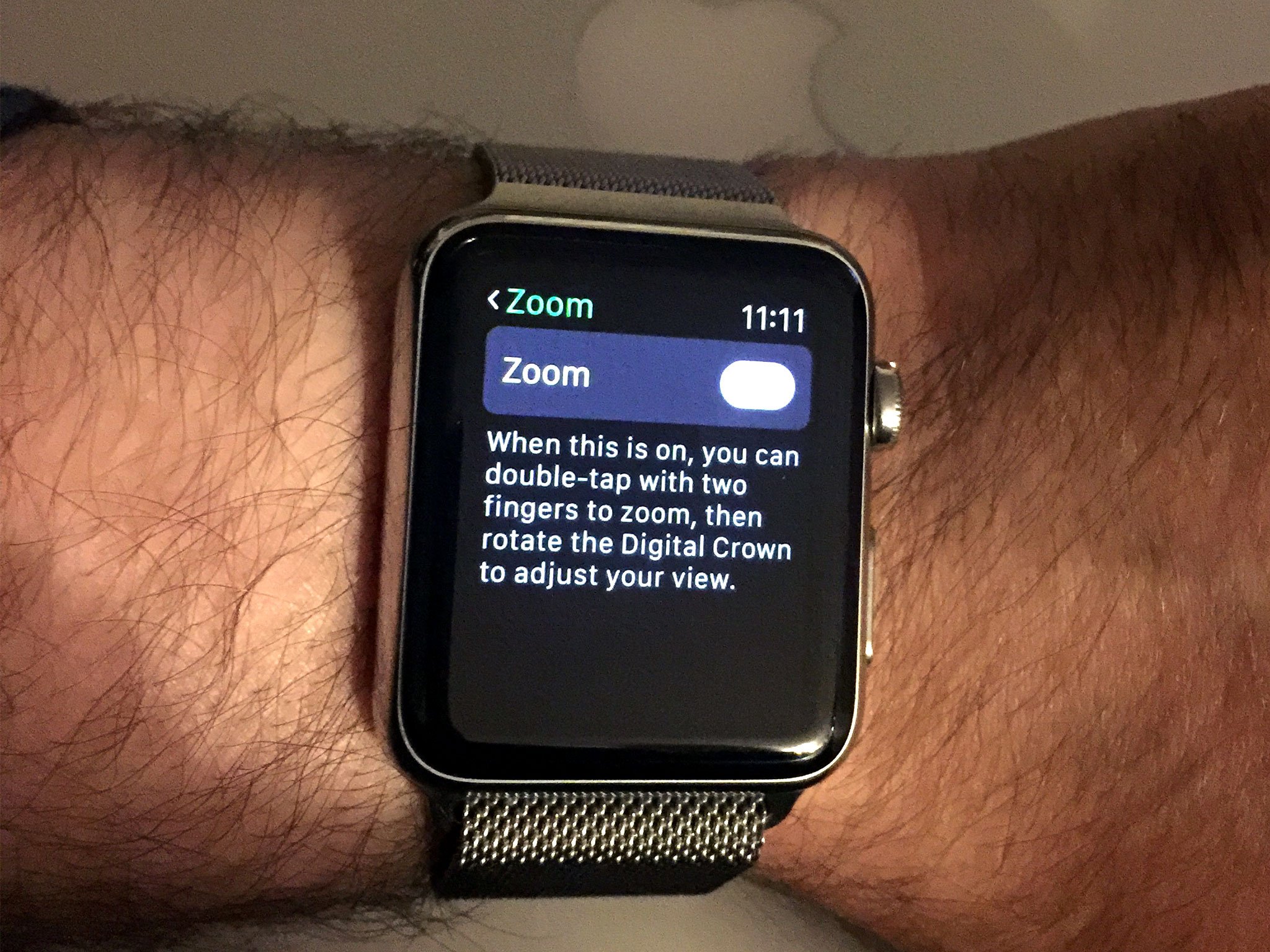
No comments:
Post a Comment