With your Apple Watch, your calendar isn't just in your pocket anymore — it's on your wrist.
If keeping up to date is important to you, the Apple Watch will do more than just tell you the day and time, it'll make all your meetings, appointments, and events instantly accessible — with complications, Siri, Glances, and an app!
- How to check the calendar on your Apple Watch with complications
- How to check the calendar on your Apple Watch with Siri
- How to check the calendar on your Apple Watch with the Glance
- How to check the calendar on your Apple Watch with the app
How to check the calendar on your Apple Watch with complications
You can set up your Apple Watch's clock face to show you your next appointment. That way, any time you turn your wrist, you'll be updated.
- Pick a clock face that allows for a large-style complications. (Utility is good for analog, Modular for digital.)
- Customize the clock face to show the calendar. You can use the additional space to show time for other major markets, like New York, London, and Tokyo if you like.
- Tap on the calendar complication to launch the Calendar app.
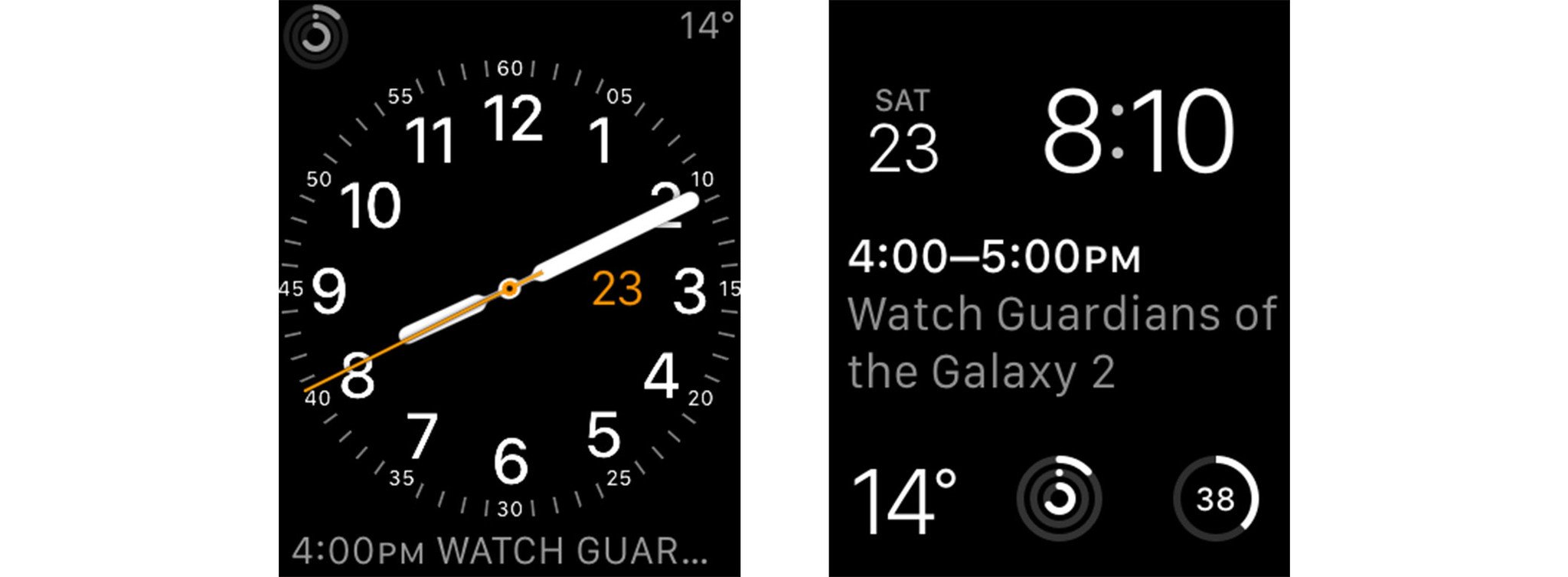
How to check the calendar on your Apple Watch with Siri
The fastest way to get calendar information from your Apple Watch is simply to ask Siri, the built-in virtual personal assistant. Not only can you use Siri to set meetings and appointments, you can ask what your calendar looks like on any given day, or when a particular event is scheduled.
- Bring your Apple Watch towards your mouth and say "Hey Siri", or press and hold the Digital Crown to activate Siri.
- Ask for the calendar information that interests you. For example, "What's on my calendar tomorrow?" or "What time is my meeting with Serenity?"
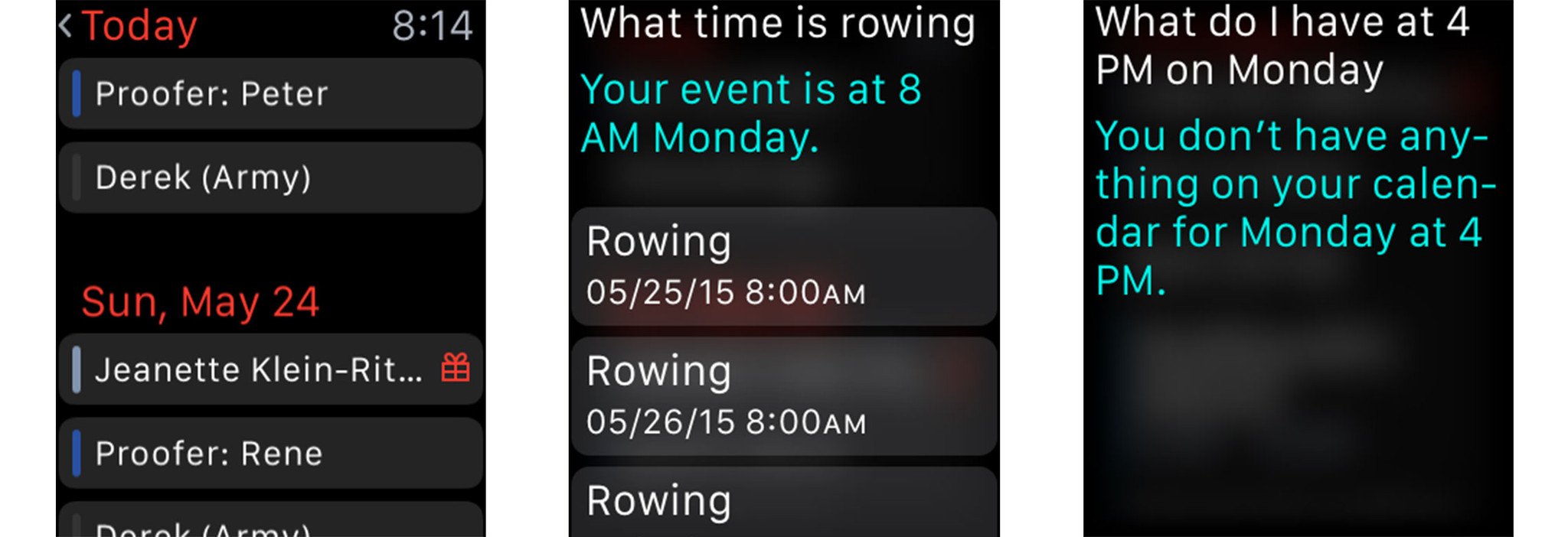
How to check the calendar on your Apple Watch with the Glance
The Calendar Glance shows you the next event on your default Calendar. (Unfortunately, unlike complications, it currently only shows events from the default calendar.)
- Press the Digital Crown to go to your clock face (if you're not there already).
- Swipe up to activate Glances.
- Swipe across until you get to the calendar Glance.
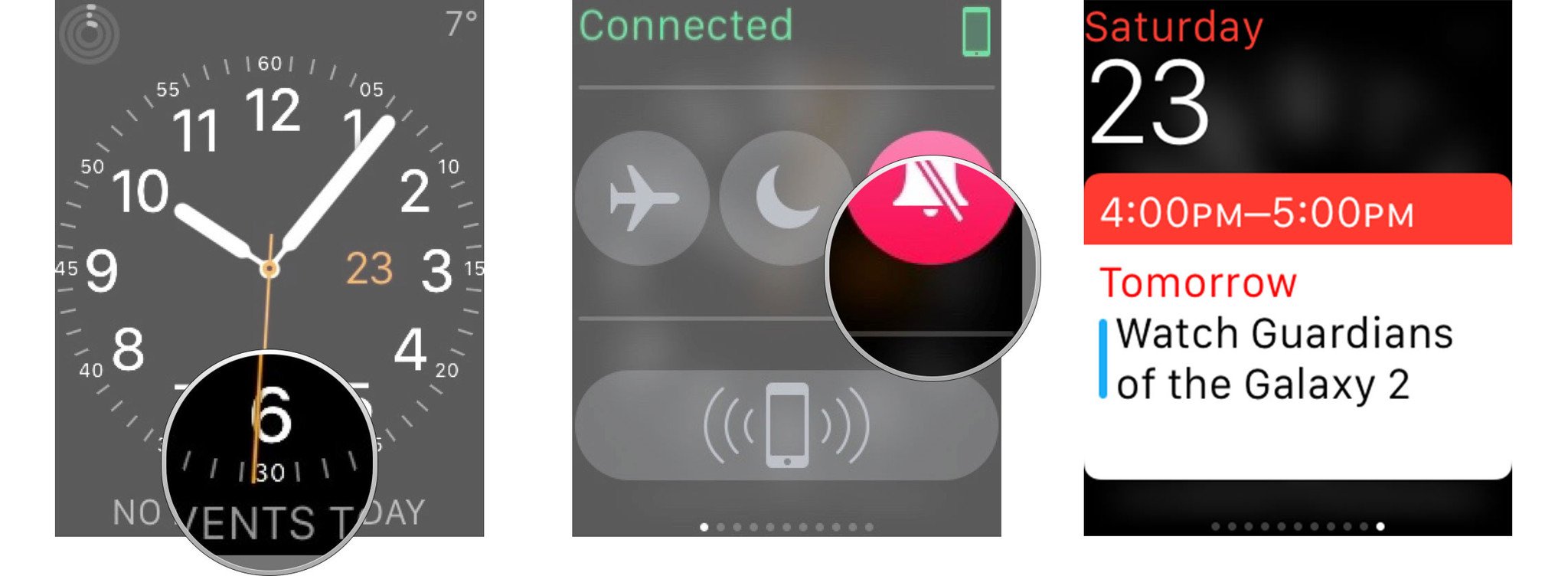
- Tap the calendar Glance to launch the calendar app.
- To change your default Calendar .
How to check the calendar on your Apple Watch with the app
The calendar app lets you check any of the calendars you currently have set up on your iPhone. It shows the current value, change in points and percentage, low and high, a graph you can toggle between day, week, month, and six months, open, volume, P/E, market cap, 52 week high, average volume, and yield.
- Press the Digital Crown to go to the Home screen. (Or just say, "Hey Siri, open Calendar".)
- Tap the Calendar icon to launch the calendar app.
- Tap the event you want to see details for.
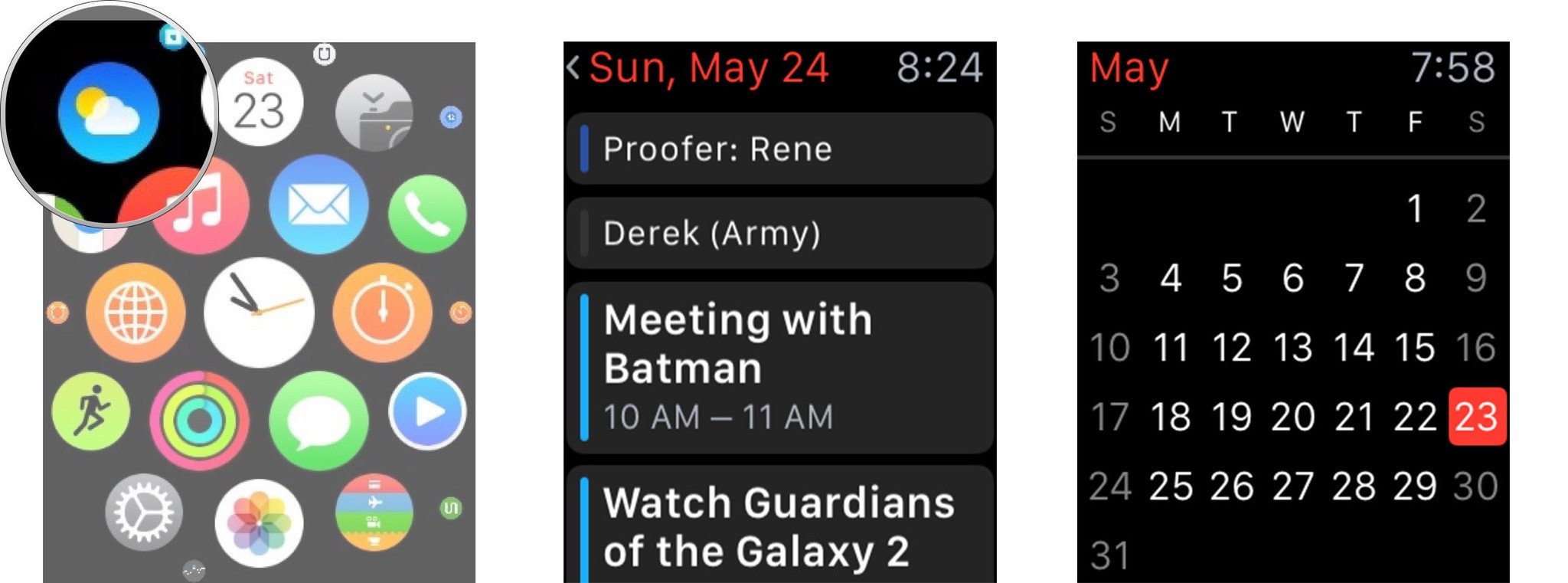
- Tap < Today to switch to Month view.
- Press firmly to bring up options for List, Day, and Today view.
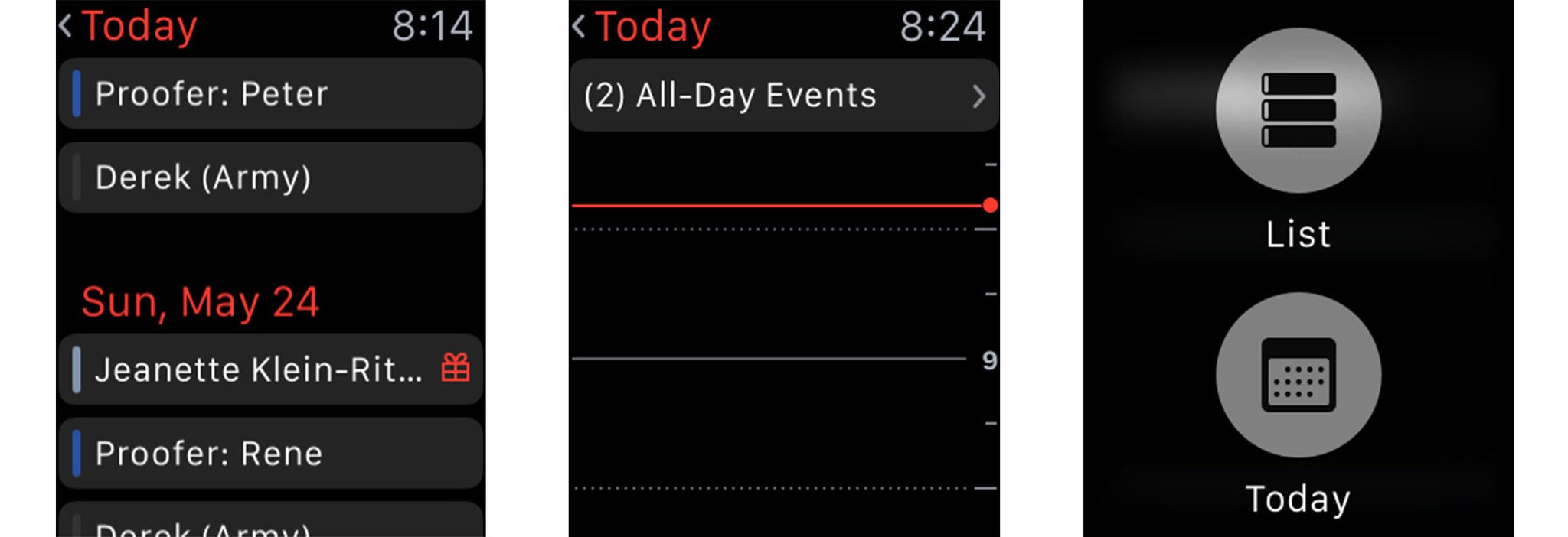
Angelina Jolie
Vanessa Hudgens
Danneel Harris
Zoe Saldana
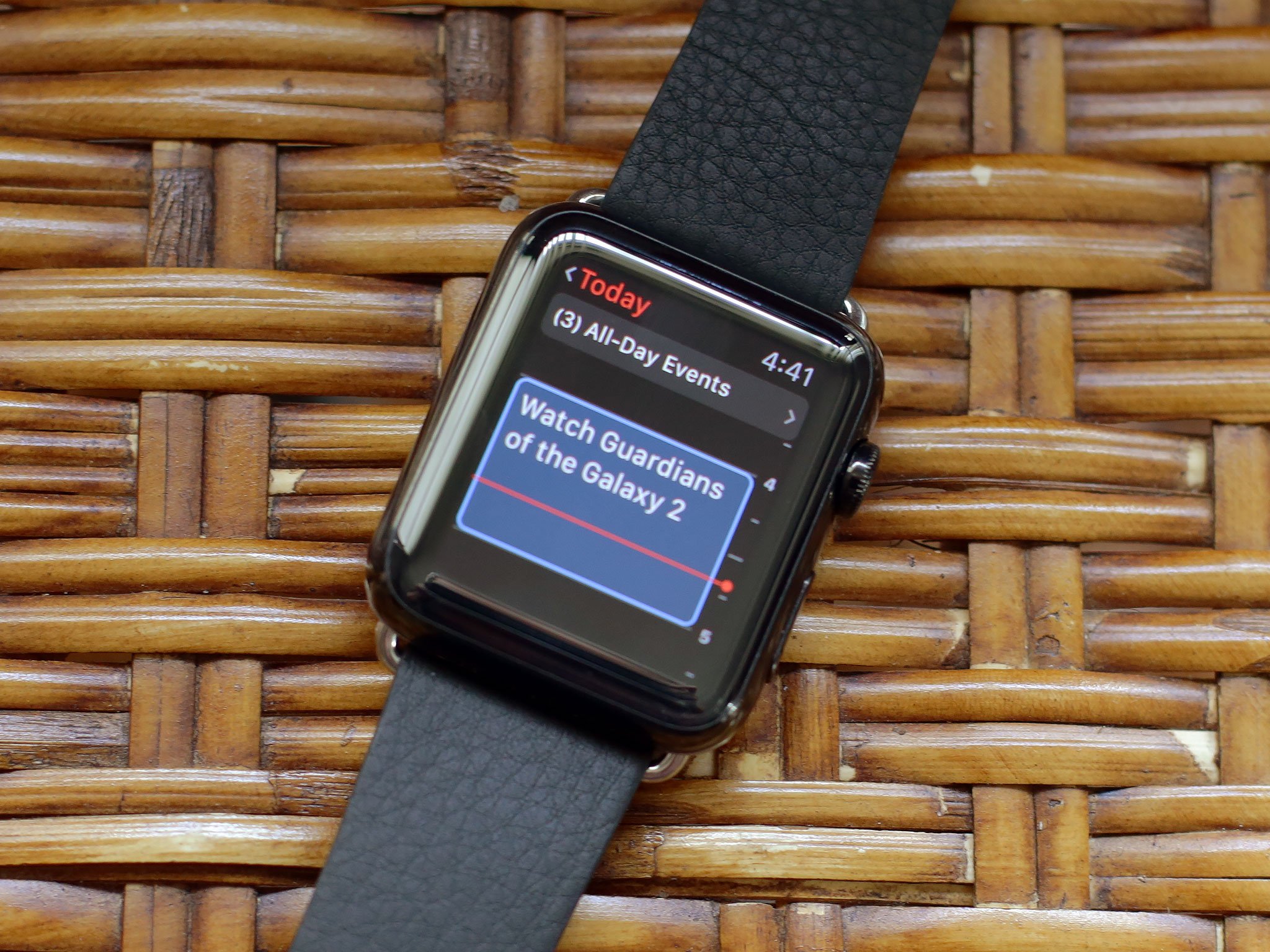
No comments:
Post a Comment