If you want to keep informed about the weather, there's no better place than on your wrist.
Like time, weather is something that a lot of people want to stay updated on as often as possible. Having it on your Apple Watch means quick information about temperature, precipitation, and even sunrise/sunset can be just a turn of the wrist away. What's more, thanks to Siri and the built-in Weather app, you can get more detailed information about any city in the world, and any day in the next week, with just a word or a few taps. Here's how!
- How to check the weather on your Apple Watch with complications
- How to check the weather on your Apple Watch with Siri
- How to check the weather on your Apple Watch with the Glance
- How to check the weather on your Apple Watch with the app
How to check the weather on your Apple Watch with complications
You can set up your Apple Watch's clock face to show you a wealth of weather information. That way, any time you glance at your wrist, you'll be updated.
- Pick a clock face that allows for a good quantity of complications. (Utility is good for analog, Modular for digital.)
- Customize the clock face to show local weather, temperature, as well as sunrise/sunset and moon phases if they're of value to you.
- To change the location of the weather shown in the complication, use the Apple Watch for iPhone app.
- Tap any weather complication to launch the Weather app.

How to check the weather on your Apple Watch with Siri
The fastest way to find out weather on your Apple Watch is simply to ask Siri, the built-in virtual personal assistant. You can ask for the weather in any city, for either the same day or the coming week.
- Bring your Apple Watch towards your mouth and say "Hey Siri", or press and hold the Digital Crown to activate Siri.
- Ask for the weather information that interests you. For example, "What's the weather?" "What's the weather in Cupertino?" "What's the weather in Cupertino next week?" or even, "Will I need a jacket tomorrow?"

How to check the weather on your Apple Watch with the Glance
The Weather Glance provides most of the pertinent local weather information all on one screen, including day or night, temperature, precipitation, and high and low.
- Press the Digital Crown to go to your clock face (if you're not there already).
- Swipe up to activate Glances.
- Swipe across until you get to the Weather Glance.
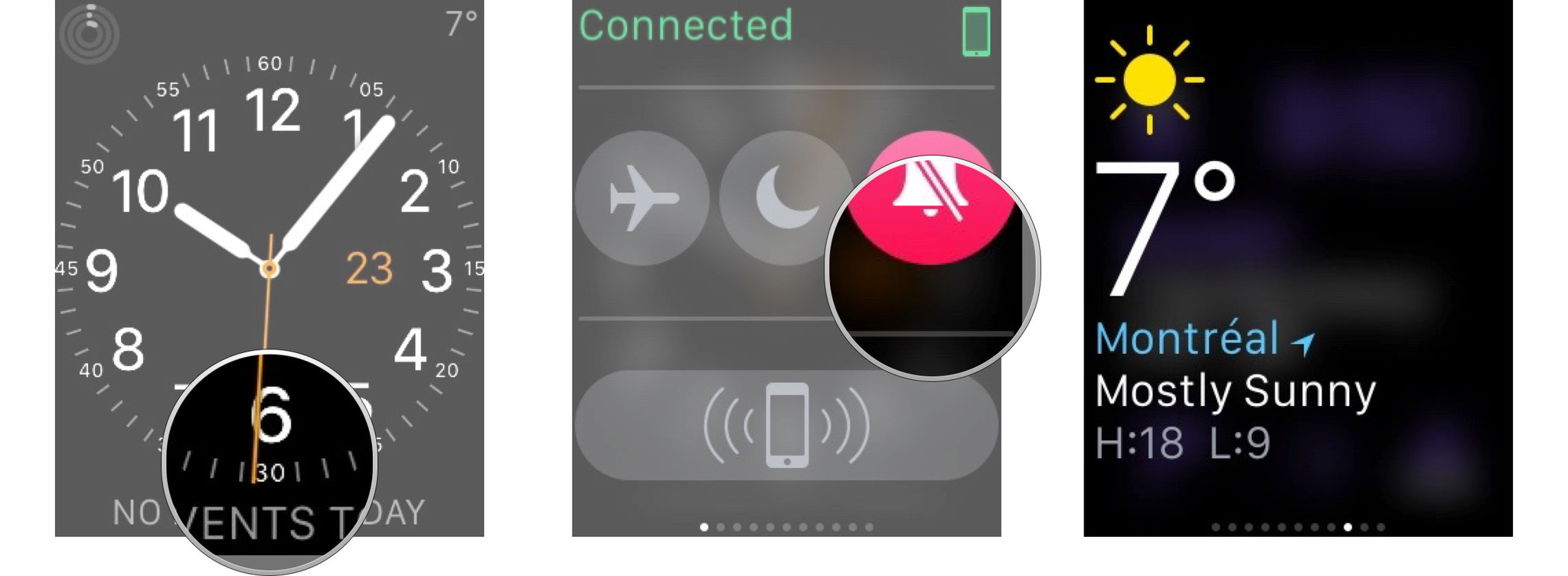
- Tap the Weather Glance to launch the Weather app.
- To change the location of the weather shown in the Weather Glance, use the Apple Watch for iPhone app.
How to check the weather on your Apple Watch with the app
The Weather app shows you current condition (day or night and what time the transition occurs), the percentage chance or rain, and the temperature. It defaults to your local city but also shows any additional cities you have set up in your Weather app for iPhone.
- Press the Digital Crown to go to the Home screen. (Or just say, "Hey Siri, open weather".)
- Tap the Weather icon to launch the Weather app.
- Swipe to see the weather in any additional cities you have set up.
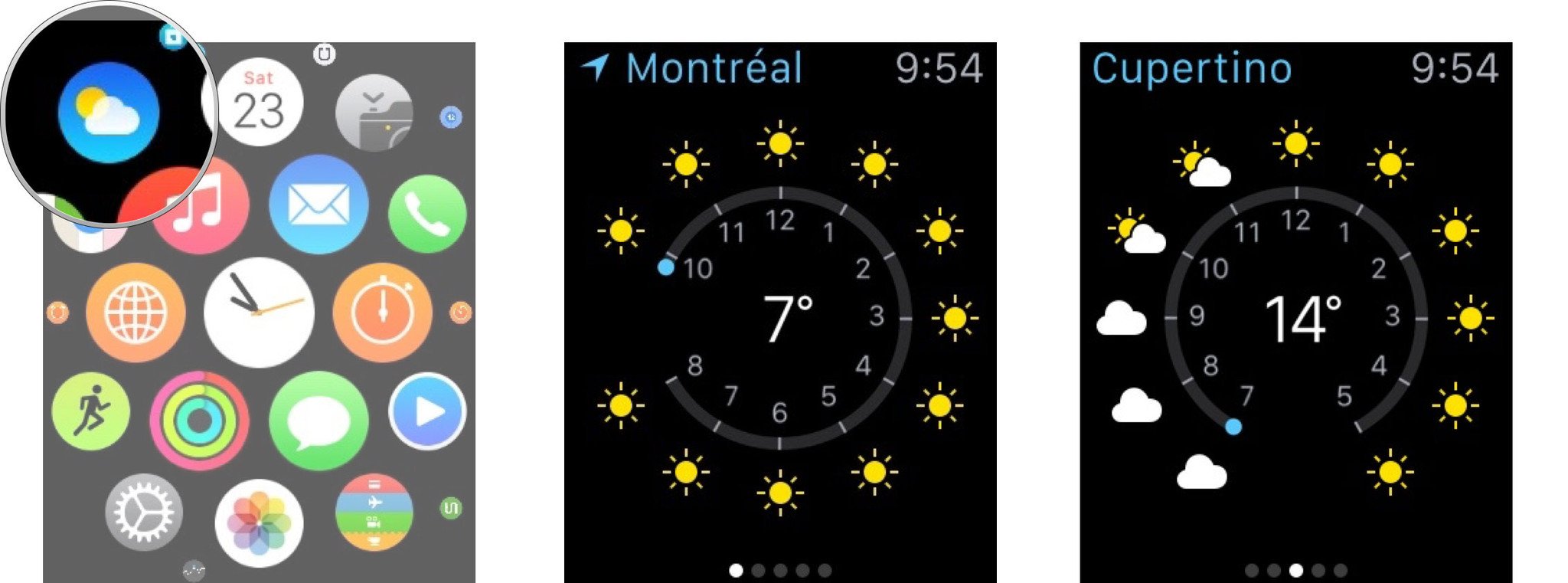
- Tap the screen to cycle between condition, rain percentage, and temperature. (Or press firmly to see all the options at once).
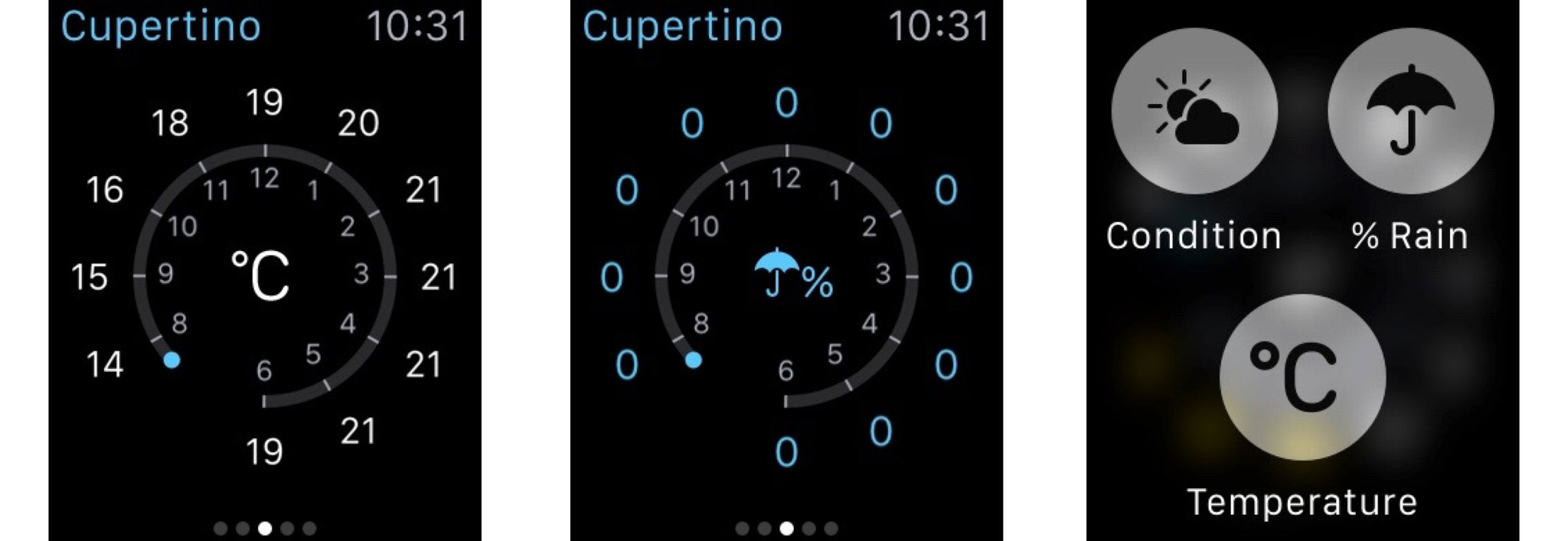
- To change the locations and order of locations on your Apple Watch, change them in the Weather app on your iPhone.
Marisa Miller
Cat Power
Moon Bloodgood

No comments:
Post a Comment