Come April 24, the Apple Watch will launch, and the Apple Watch App Store will go live for everyone.
Apple Watch apps, and the Apple Watch App Store, aren't the same as iPhone or iPad, however, at least not yet. With the iPhone or iPad, there's an on-device App Store where you can browse, download, and install directly. With the Apple Watch, native apps won't be available until later this year. That means, for now, the "apps" that are available are actually WatchKit extensions, closer akin to notification center widgets. And rather than downloading and installing straight to your Apple Watch, you download them first to your iPhone as part of an updated iPhone app.
Extending from iPhone to Apple Watch
With the Apple Watch, all third-party app functionality is actually contained in the iPhone app you download and install onto your iPhone. From there, the iPhone app provides actionable notifications, informational glances, and interactive remote views to your Apple Watch over the paired connection or shared Wi-Fi network.
Many of the apps you've already installed on your iPhone have been, and will continue to be, updated with Apple Watch functionality. You might also discover new apps that you want just for the Apple Watch. You'll still have to download them first to your iPhone if you want to use the Apple Watch features.
To get the functionality from your iPhone to your Apple Watch, you'll use the Apple Watch app for iPhone. It's installed by default on any iPhone 5, iPhone 5s, iPhone 6, and iPhone 6 Plus running iOS 8.2 or higher.
There's a tab in the Apple Watch app for iPhone called My Watch that lets you manage notifications and glances, and tab called App Store that lets you discover apps that offer Apple Store extensions.
How Apple Watch notifications, glances, and apps work
Here's the functionality an iPhone app can provide to the Apple Watch, and how you can control and access it.
Actionable notifications. Similar to the kind you already get on your iPhone, they'll show up on the Apple Watch instead provided you've enabled them for the app and your iPhone is connected but locked. (Otherwise, if you're using your iPhone, notifications will simply show up there.) For example, a Twitter notification can alert you to a direct message.
Glances. A super-light, information-focused form of widget, they don't pop up when new information arrives. Rather, they're persistent and there all the time for whenever you want to check them out. Swipe up from a watch face to show the glances, and swipe sideways to cycle through them. A sports glance, for example, can give you the latest scores for the games you care most about.
Apps. They live on your Home screen and you launch them just like you would on your iPhone. Not only can you use them to perform basic functions, you can often use them to control the main app on your iPhone as well.
Not every app will offer all three types of Apple Watch functionality. For some, notifications may be enough. For others, they'll want to provide as much interactivity as possible. Since most people will only want to hold up their Apple Watch for a few seconds, whatever is most immediate and convenient will be key.
Get ready!
You won't be able to see or use Apple Watch extensions until you've paired your Apple Watch with your iPhone. You can, however, download the apps you know you'll want to use on your Apple Watch and keep them ready and waiting on your iPhone for now. That way all you'll have to do is enable them for your Apple Watch when the time comes.
If you're not sure which apps currently offer Apple Watch extensions, we're keeping a running list going, so just save it, share it, and enjoy!
Nikki Reed
Elisha Cuthbert
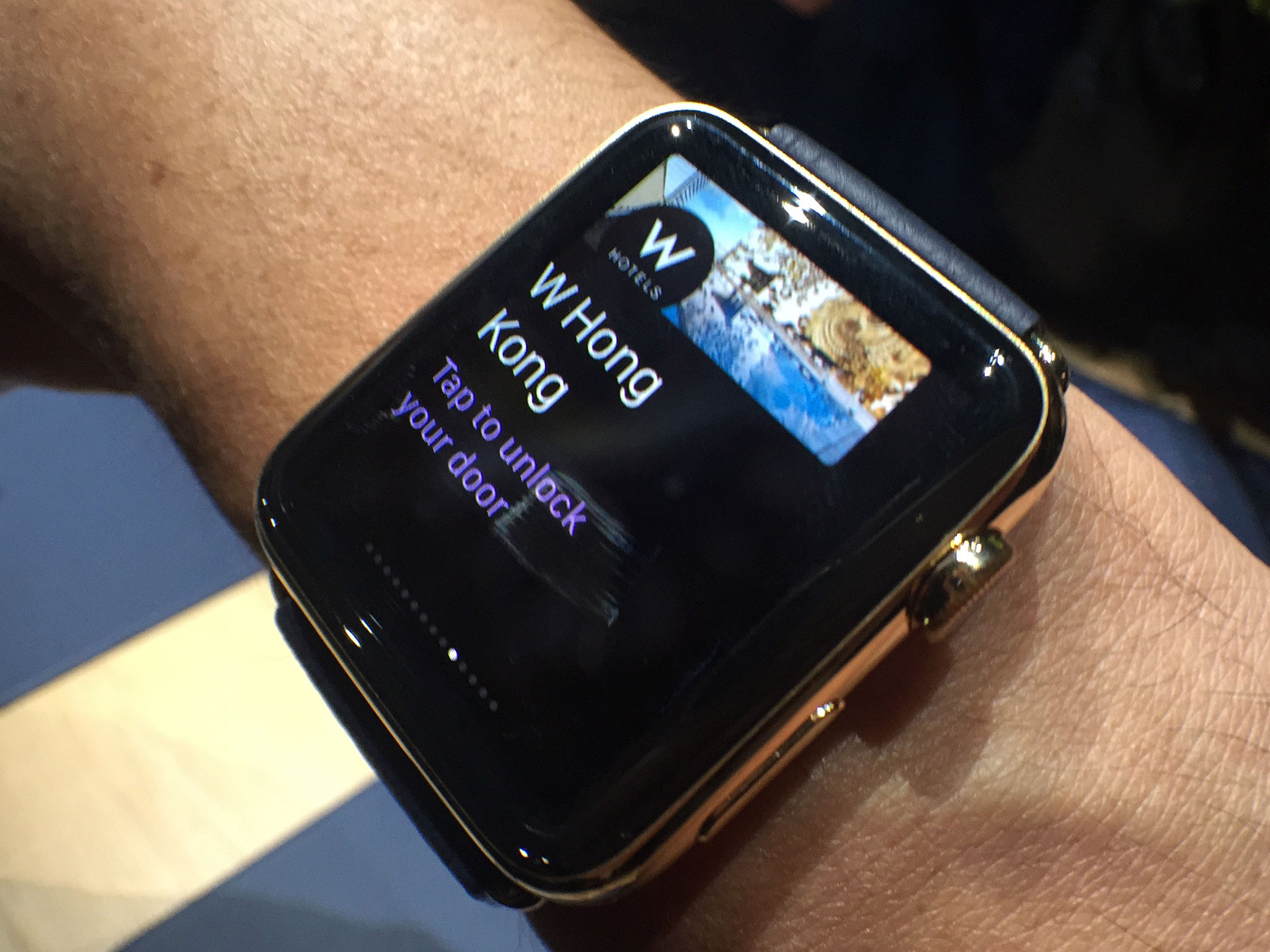
No comments:
Post a Comment